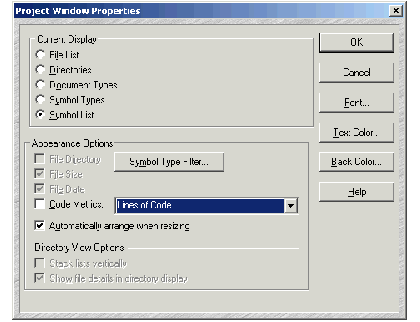

Edits the properties of the Project Window.
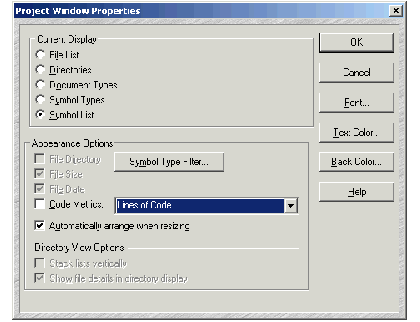
Current Display
Select the view mode of the Project Window. Another way to select the view mode is to type Ctrl+Tab into the Project Window. You can also use the toolbar buttons to select the view mode.
Appearance Options
The appearance options control the visual content of the Project Window.
File Size, File Date
For view modes that show files, enable these to show the size, and/or date of each file in separate columns.
Code Metrics:
Show the selected code metrics column. The drop-down list to the right selects which code metric value to display in the column.
Symbol Type Filter
Click this button to choose the types of symbols to display in the symbol lists that are displayed in the Project Window.
Automatically arrange when resizing.
If enabled, the Project Window will automatically resize its columns when you resize the window. If disabled, then the columns widths are fixed, unless you change them.
Directory View Options
Stack list vertically
For the file browser view, this places the directory list above the file list. Disable this to show them side-by-side. If the Automatically arrange when resizing option is enabled, then the Project Window will switch the orientation automatically depending on the aspect ratio of the Project Window.
Show file details in directory display.
This is used in the File Directory view only. If enabled, then file details, such as the file size, are displayed in the file list.
Click on these to select the font, text color, and background color, respectively.