
The main toolbar appears at the top of the Source Insight program window. You can toggle the whole main toolbar on and off with the View > Toolbars > Main Toolbar command.
The main toolbar is made up of smaller sub toolbars. Each sub toolbar can be displayed independently using the View > Toolbars menu. You can also drag the sub toolbars around within the main toolbar.
The position of each toolbar is saved in the configuration file automatically.
Each toolbar icon corresponds to a Source Insight command. Please refer to the Command Reference chapter for information on each command.
The Standard toolbar contains the basic file operations.
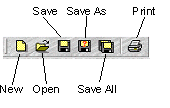
The Edit toolbar contains the basic editing operations, like cut, copy, and paste.
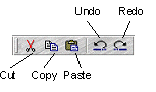
The Search toolbar contains searching commands.
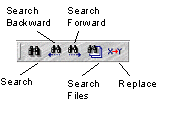
The Navigation toolbar contains commands for moving around in, and in-between files.
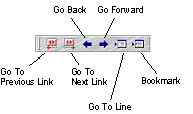
The Symbols toolbar contains commands for accessing symbolic information.
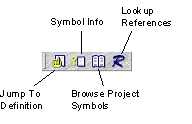
The Window toolbar contains commands for arranging windows.
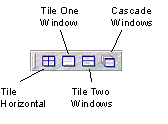
The Help toolbar contains commands for accessing on-line help.
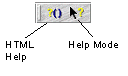
The View toolbar contains commands for showing and hiding the auxiliary windows, like the Context Window and Project Window.

The Build toolbar contains commands that are used typically to build your project’s executable. These commands are defined as Custom Commands.
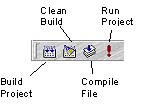
The Source Control toolbar contains commands that are used to access your source control (also known as version control) system. These commands are defined as Custom Commands.
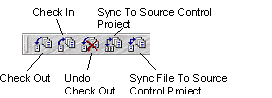
Tip: To quickly edit the settings for these commands, hold down the Ctrl key while clicking on the toolbar buttons to open the Custom Command dialog box.