The Overview Scroller
The Overview scroller is an optional control which appears at the right edge of source file windows, and it gives you a bird's eye view of your file. It shows a miniature version of your file, and can help to orient you within a long function or set of functions. You can use it to scroll too.

To show or hide the Overview scroller, select View > Overview.
You can control several settings for the Overview scroller, such as the magnification level, and what display elements to show. To set the options for the Overview scroller, right-click on it and select Overview Options. See: Overview Options.
The Overview scroller shows a boundary marker around the current function that contains the selection or insertion point. This helps to see where you are within a long function.
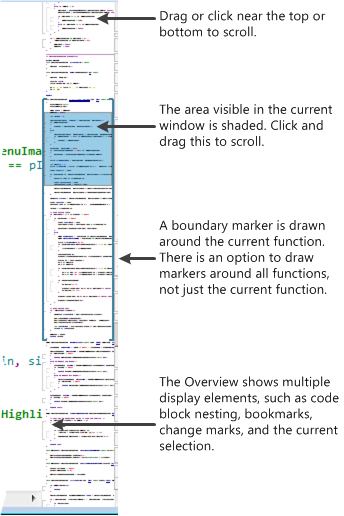
As you scroll within a file, the area visible within the source file window is represented by a shaded rectangle in the Overview scroller. You can click and drag this rectangle to scroll. As you drag it near the top or bottom of the Overview scroller, the Overview itself will scroll.
Shortcuts
To quickly set the magnification level, put the mouse cursor over the Overview scroller, and hold down the Ctrl key while rolling the mouse wheel.
To scroll the Overview scroller itself (not the source window), put the mouse cursor over the Overview scroller and use the mouse wheel. To scroll in bigger increments, hold down the Shift key while using the mouse wheel.