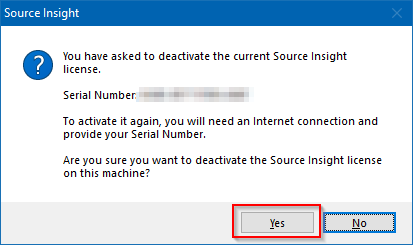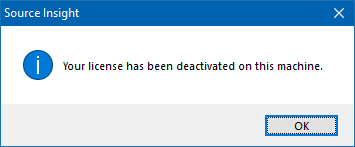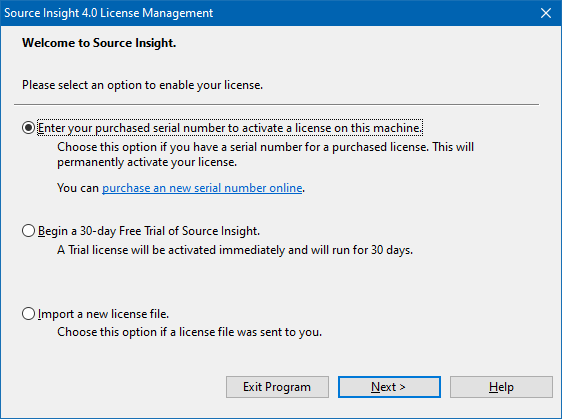Posts Tagged ‘deactivation’
Deactivating the License
When you deactivate the license, it means that Source Insight can no longer be used on the computer. You are free to activate it again on the same computer, or a different computer.
Make sure you save the license serial number if you want to activate it again. Once you deactivate it, the license information is deleted from the computer.
To deactivate the currently installed license:
Run Source Insight. If it is already running, select Help > Manage LicenseIn the License Management window, select the option to deactivate the license on this machine:
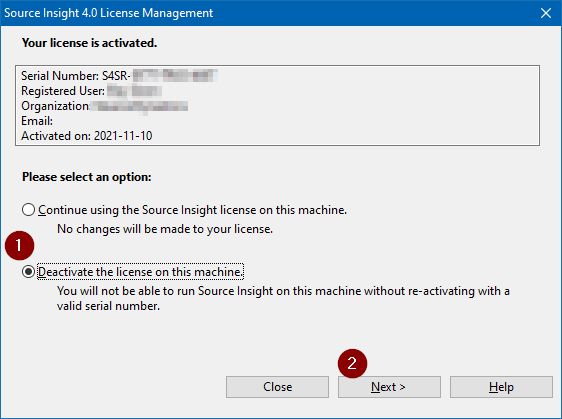 Click Next and click Yes to confirm you want to deactivate it:
Click Next and click Yes to confirm you want to deactivate it:
The following message will appear to tell you the license has been deactivated:
After you click OK, the License Manage window appears as though you have no license active, and you can either enter the license serial number again, or import a license file, or simply exit the program. The option to start a 30-day trial now will not work if you already used a trial license before.
Deactivating the License from the Command Line
You can also use the following command line to deactivate the current license instead of using the dialog boxes.
sourceinsight4.exe -reset-license
This will deactivate and delete the license on the computer. The next time Source Insight runs, it will prompt to activate the license. This option is effectively the same as selecting Help > Manage License and selecting "Deactivate license". If a network connection exists, it will inform the license server that the license has been deactivated.